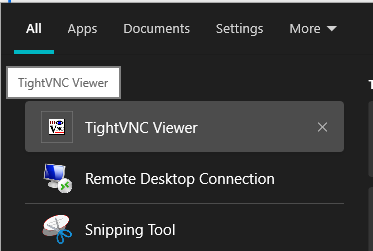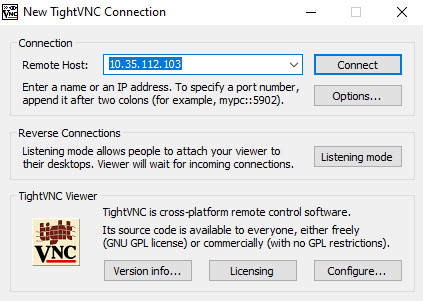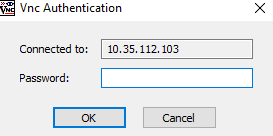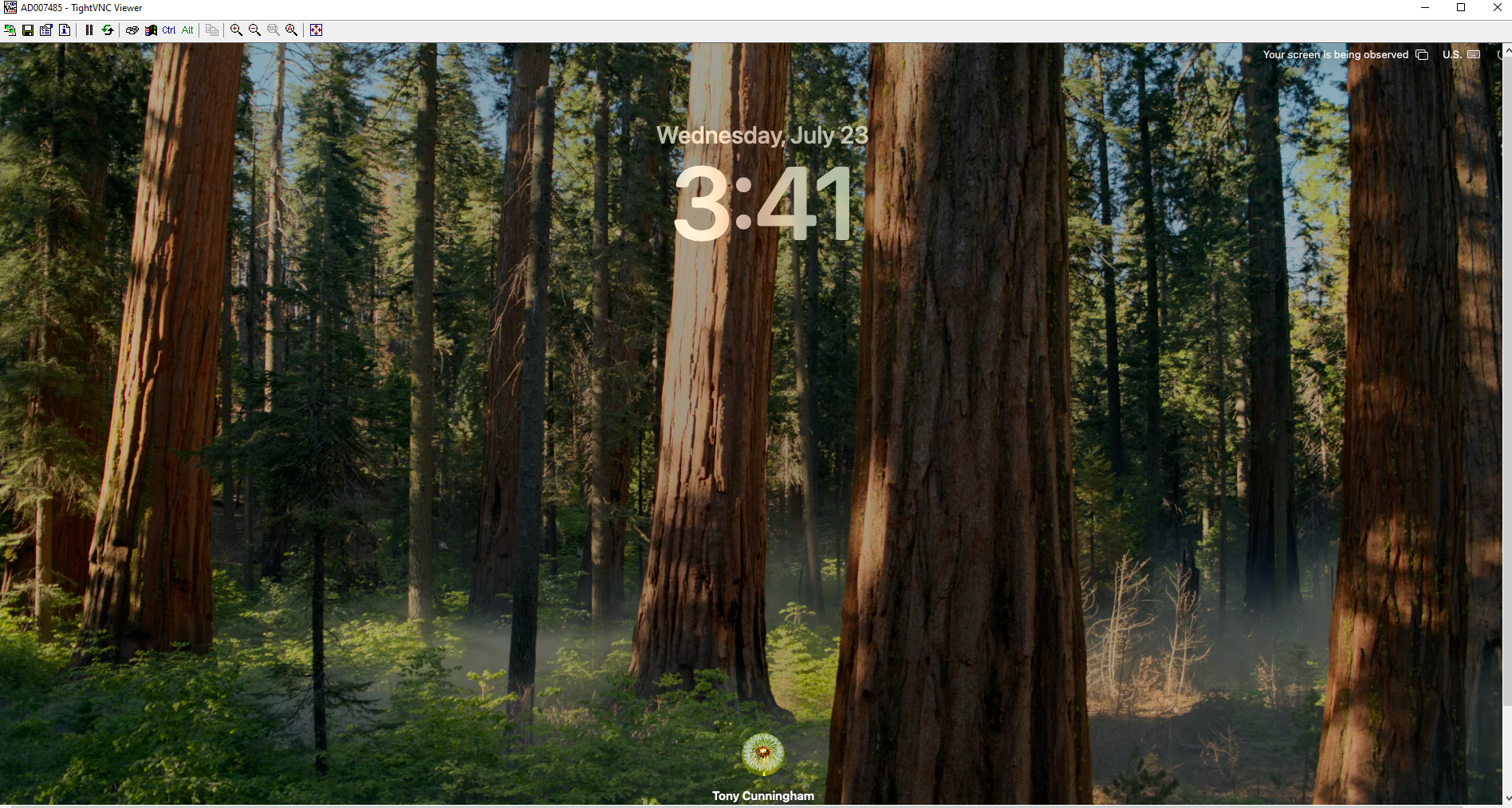Computer Stuff
Mapping R Drive
-
https://portal.bidmc.org/-/media/Files/Intranets/Research/ARC/FileShareMapping.ashx
Gaining access to R drive: email the IT Service Desk (servicedesk@bilh.org) to request access to the R drive (cc the owner of the R drive)
Connect to GlobalProtect (the BIDMC VPN service)
Open a “File Explorer” window (usually looks like a little manila folder on Windows 10)
Click on “This PC” on navigation bar on left side of window
Click “Computer” tab at top of window
Click “Map Network Drive”
Set the drive as “R”
Enter the following as the folder: It should either be one of the following
\\its\research OR \\its.caregroup.org\Research\Center for Sleep and Cognition OR \\resfile.bidmc.harvard.edu\research
Click both “Reconnect at-sign-in” and “Connect using different credentials”
Enter in your BIDMC user credentials: ITS\username and your BIDMC password
They appear to be transitioning this to a new system, so the username might be BILH\username now
On my computer at least you have to also click on “Remember my Credentials”
-
Gaining access to R drive: email the IT Service Desk (servicedesk@bilh.org) to request access to the R drive (cc the owner of the R drive)
How to Connect to Windows File Sharing (SMB) folders from Mac OS X machines:
You must manually connect to the Research or General file share from your Mac OS X based machines. Occasionally the physical location of your files will change as servers are replaced, upgraded or volume sizes changed to support data growth. Follow these steps to connect to Windows File Sharing (SMB) from Mac OS X 10.1 or later. SMB is the native sharing protocol for Microsoft Windows operating systems. To permanently connect to these drives and place drive icons on your desktop complete the following:
Click the Finder icon in the Dock,
Click the Go menu
Click on Connect to Server
Connecting to the Public File Shares: From the Connect to Server window, in the Server Address box enter the server name and share volume
(it should look like smb://server_name/volume_name or smb://server_name.its.caregroup.org/volume_name)
Then click the Connect button. If you have not previously logged in you will seen a login prompt. Enter your ITS Username (e.g.: its\username) in the User name: box and your Outlook email password in the Password: text box. (if you wish to automatically reconnect in the future, click the store in keychain option).
After a short delay, you should see a Volume_Nme: globe icon on your desktop and in Finder.
Connecting to your Private File Share: To Access your private file share, repeat the above steps but use the server setting for your home file mapping (contact IS Support at 617-754-8080 if you need access to this information). For Example: your private share could map to //SR42Bromley.its.caregroup.org/username$ (you always put your username after the server name and end it with a $ - this indicates a hidden share). Click Connect and the username$ globe icon should appear on your desktop and Finder.
You only need to complete this process once per machine that you use. There after, the file share icons on your desktop will allow you to access and save files via Finder and various applications.
If you have any questions or need assistance with this process please contact IS Support at 617-754-8080 or ISupport@bidmc.harvard.edu
Misc. Computer Related Info
-
JavaScript - more stable and compatible with different OS
Tasks we’re going to have:
PVT
MST
Word Pairs
Concentration
Iowa Gambling Task
Mirror Tracing
Picture Rating Task
Transitive Inference
Visual Paired Associates
Weather Prediction
Remote Associates Puzzle
BreathPacer
Keyboard Wedge Timer
Multichoice
Prospective Randomizer
Sound Matching
Spatial Picture Task
Task Chunk App
Task Spy
Time Tracker
Typing Tester
Zeo Data Decoder/Zeo Viewer
Definitely for any future studies – likely not for tDCS or K23 study (at the moment)
-
Username: acunnin4@bidmc.harvard.edu
Password: F8C47brg2PzDP!L
-
Email Stephen Berry (sberry@bidmc.harvard.edu) for access to the MATLAB R drive ($75 annually), email Tony or Michael for PO numbe
Rabb 243 Computer Info for Remote Desktop
First, install and make sure you have a successful connection with the hospitals VPN system (at the time of writing this it is GlobalProtect)
This is true of any remote connection you are attempting to do
To connect from a Mac or PC —> a PC, you will use Microsoft Remote Desktop
To connect from a Mac —> another Mac, you will use the Screen Sharing Application
To connect from a PC —> a Mac, you need to use a different, third-party program. The following set up was established to work:
View the instructions here
These instructions utilize TightVNC for Windows which can be downloaded here
The Mac has been set up for sharing and the password will be maintained to be whatever the Mac Login password is (if this doesn’t work, contact Tony)
After downloading and installing TightVNC, set up everything according to the instructions and the set up documentation here.
Once ready to run, open TightVNC Viewer
Connecting to MRI Mac from PC
6. The box below should open. The current IP address is: 10.35.112.103
7. After you hit connect, it will ask for the password. This should be the same password that is used to log into the Mac.
8. Once connected, you should see the Mac login screen. Re-enter the password under the Tony Cunningham account and you’re in!